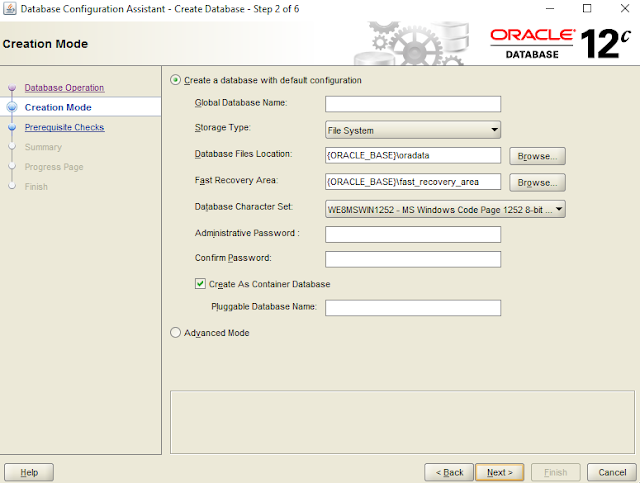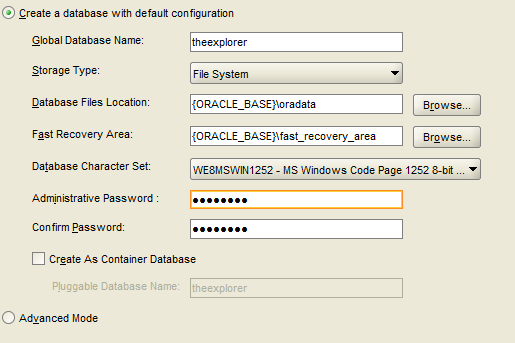Today I'm going to expose you about the IBM Watson Developer cloud using IBM Bluemix cloud platform.
IBM Watson Developer Cloud.
Use language, vision, speech and data insight APIs to add cognitive functionality to your application or service.
(Ibm.com, 2016)
Bluemix is an open standards, cloud platform for building, running, and managing apps and services.
(Console.ng.bluemix.net, 2016)
In this post there will discussions on,
1. Speech to text
2.Text to speech
3.Tone analyser
4.Speech to tone analyser
First go to https://console.ng.bluemix.net/ and sihnup for a free account and follow the instructions to proceed with the application development.Here I will be more discussing about the Speech to tone analyser.
1.Speech to text
There will be a application locally hosted using nodejs. Please follow the following git url and do the practicals as mentioned.
https://github.com/watson-developer-cloud/speech-to-text-nodejs
If you needs to have a look about how it works, please visit
https://speech-to-text-demo.mybluemix.net/
2.Text to speech
Please follow the following git url and do the practicals as mentioned.
https://github.com/watson-developer-cloud/text-to-speech-nodejs
If you needs to have a look about how it works, please visit
https://text-to-speech-demo.mybluemix.net/
3.Tone analyser
Please follow the following git url and do the practicals as mentioned.
https://github.com/watson-developer-cloud/tone-analyzer-nodejs
4. Speech to tone analyser
Please follow the following git url and do the practicals as mentioned.
https://github.com/IBM-Bluemix/real-time-tone-analysis
(When you creating tone anlyser service try standard instead of beta .Because this free plan will not give you access to create that beta service.)
Also make sure to change the manifest.yml file to change the service plan text.In my application I have changed it.So make sure to do the change in your application as well.,
In this phase you have to get the application credentials using the command "cf env <application-name>"
Then change the username and password according to it in vcap-local.json
Check manifest.yml file whether it is having the correct service names of the speech to text and tone analyser services.
So following these steps you can be able to to up and run a locally hosted application using node js.
If you need to deploy directly push it to the web, try "cf push" in the command prompt.
Hope you got some idea about IBM cloud services.Cheers.
Wednesday, October 5, 2016
Sunday, September 18, 2016
Oracle installation and Migration to MS SQL Server
This is a short blog post about how you can involve in migrating a Oracle based database to SQL Server.
Firstly make sure you have the both latest versions of SQL Server and Oracle.
Oracle - http://www.oracle.com/technetwork/database/enterprise-edition/downloads/index.html
SQL Server - https://www.microsoft.com/en-us/download/details.aspx?id=42299
Sometimes installing oracle may be a bit difficult task for you as beginner. So let see how to do it quickly .
First you run the setup and wait for the installation window
After a while you get the setup.So it is time to follow the steps ,
In the first view you can enter email and continue the setup
Then you have a selection of installations. Better to select the first option.
Then they ask you whether the configurations for the desktop environment or a server.Surely select the desktop class and continue it.
Then it is time to create a new user for the oracle database home user.So i recommend you to create a new windows user by selecting the second option.This enables a separate user to work with the oracle.
Then the configurations with settings the paths and global name.
Next is the installation process starts and after the setup completion you get the software installed.
If all the things are successfully completed , then type dbca in the command prompt to create a new database for oracle.Here you can manage the database instances as usually .
Let's create a new database
Next is the prerequisite checks
Then you get a summary before creating the database instance
Finally you are creating the database and ready for the migration .
After that you can insert data by creating the tables .So I will not going to do that, I will continue with the database migration tool.
If you need to manipulate the databases and tables you can download SQL Developer tool and continue the work.
There is a tool called SQL Server Migration Assistance for Oracle - https://www.microsoft.com/en-us/download/details.aspx?id=43689
After the installation you get a icon like below
So next is the connecting both oracle and SQL Server to this migration tool by giving each servers credentials. You can do it by clicking Connect to oracle and connect to MSSQL Server buttons in left top corner.
After establishing the connection ,you can access to both databases at once and then select the database you need to migrate and click the button Migrate data or convert schema .You can select some option to be compatible with the data types and other fields information.
So that is the end of this short post and hope you will understand the instructions. Cheers .
Firstly make sure you have the both latest versions of SQL Server and Oracle.
Oracle - http://www.oracle.com/technetwork/database/enterprise-edition/downloads/index.html
SQL Server - https://www.microsoft.com/en-us/download/details.aspx?id=42299
Sometimes installing oracle may be a bit difficult task for you as beginner. So let see how to do it quickly .
First you run the setup and wait for the installation window
After a while you get the setup.So it is time to follow the steps ,
In the first view you can enter email and continue the setup
Then you have a selection of installations. Better to select the first option.
Then they ask you whether the configurations for the desktop environment or a server.Surely select the desktop class and continue it.
Then it is time to create a new user for the oracle database home user.So i recommend you to create a new windows user by selecting the second option.This enables a separate user to work with the oracle.
Then the configurations with settings the paths and global name.
Next is the installation process starts and after the setup completion you get the software installed.
If all the things are successfully completed , then type dbca in the command prompt to create a new database for oracle.Here you can manage the database instances as usually .
Let's create a new database
Next is the prerequisite checks
Then you get a summary before creating the database instance
Finally you are creating the database and ready for the migration .
After that you can insert data by creating the tables .So I will not going to do that, I will continue with the database migration tool.
If you need to manipulate the databases and tables you can download SQL Developer tool and continue the work.
There is a tool called SQL Server Migration Assistance for Oracle - https://www.microsoft.com/en-us/download/details.aspx?id=43689
After the installation you get a icon like below
Open the software and you can see a interface as below
So next is the connecting both oracle and SQL Server to this migration tool by giving each servers credentials. You can do it by clicking Connect to oracle and connect to MSSQL Server buttons in left top corner.
After establishing the connection ,you can access to both databases at once and then select the database you need to migrate and click the button Migrate data or convert schema .You can select some option to be compatible with the data types and other fields information.
So that is the end of this short post and hope you will understand the instructions. Cheers .
Subscribe to:
Posts (Atom)