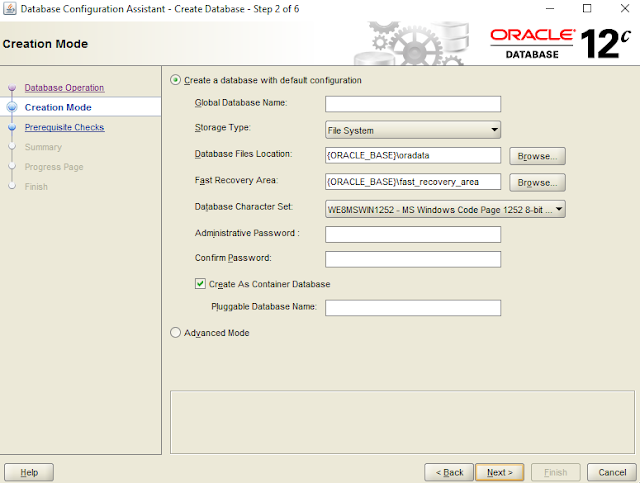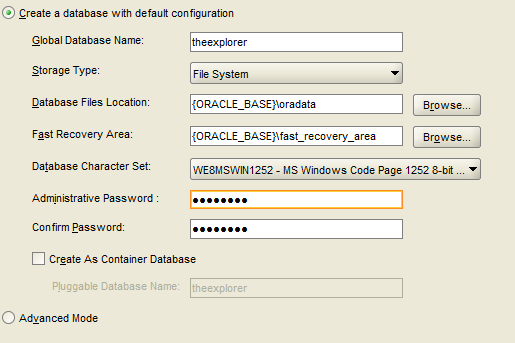Firstly make sure you have the both latest versions of SQL Server and Oracle.
Oracle - http://www.oracle.com/technetwork/database/enterprise-edition/downloads/index.html
SQL Server - https://www.microsoft.com/en-us/download/details.aspx?id=42299
Sometimes installing oracle may be a bit difficult task for you as beginner. So let see how to do it quickly .
First you run the setup and wait for the installation window
After a while you get the setup.So it is time to follow the steps ,
In the first view you can enter email and continue the setup
Then you have a selection of installations. Better to select the first option.
Then they ask you whether the configurations for the desktop environment or a server.Surely select the desktop class and continue it.
Then it is time to create a new user for the oracle database home user.So i recommend you to create a new windows user by selecting the second option.This enables a separate user to work with the oracle.
Then the configurations with settings the paths and global name.
Next is the installation process starts and after the setup completion you get the software installed.
If all the things are successfully completed , then type dbca in the command prompt to create a new database for oracle.Here you can manage the database instances as usually .
Let's create a new database
Next is the prerequisite checks
Then you get a summary before creating the database instance
Finally you are creating the database and ready for the migration .
After that you can insert data by creating the tables .So I will not going to do that, I will continue with the database migration tool.
If you need to manipulate the databases and tables you can download SQL Developer tool and continue the work.
There is a tool called SQL Server Migration Assistance for Oracle - https://www.microsoft.com/en-us/download/details.aspx?id=43689
After the installation you get a icon like below
Open the software and you can see a interface as below
So next is the connecting both oracle and SQL Server to this migration tool by giving each servers credentials. You can do it by clicking Connect to oracle and connect to MSSQL Server buttons in left top corner.
After establishing the connection ,you can access to both databases at once and then select the database you need to migrate and click the button Migrate data or convert schema .You can select some option to be compatible with the data types and other fields information.
So that is the end of this short post and hope you will understand the instructions. Cheers .